¶ DCV
You can spin up DCV, a remote desktop viewer, in order to use desktop applications such as:
- CellProfiler
- Schrodinger
- Napari
¶ Access DCV
DCV Access is both experimental and tempermental
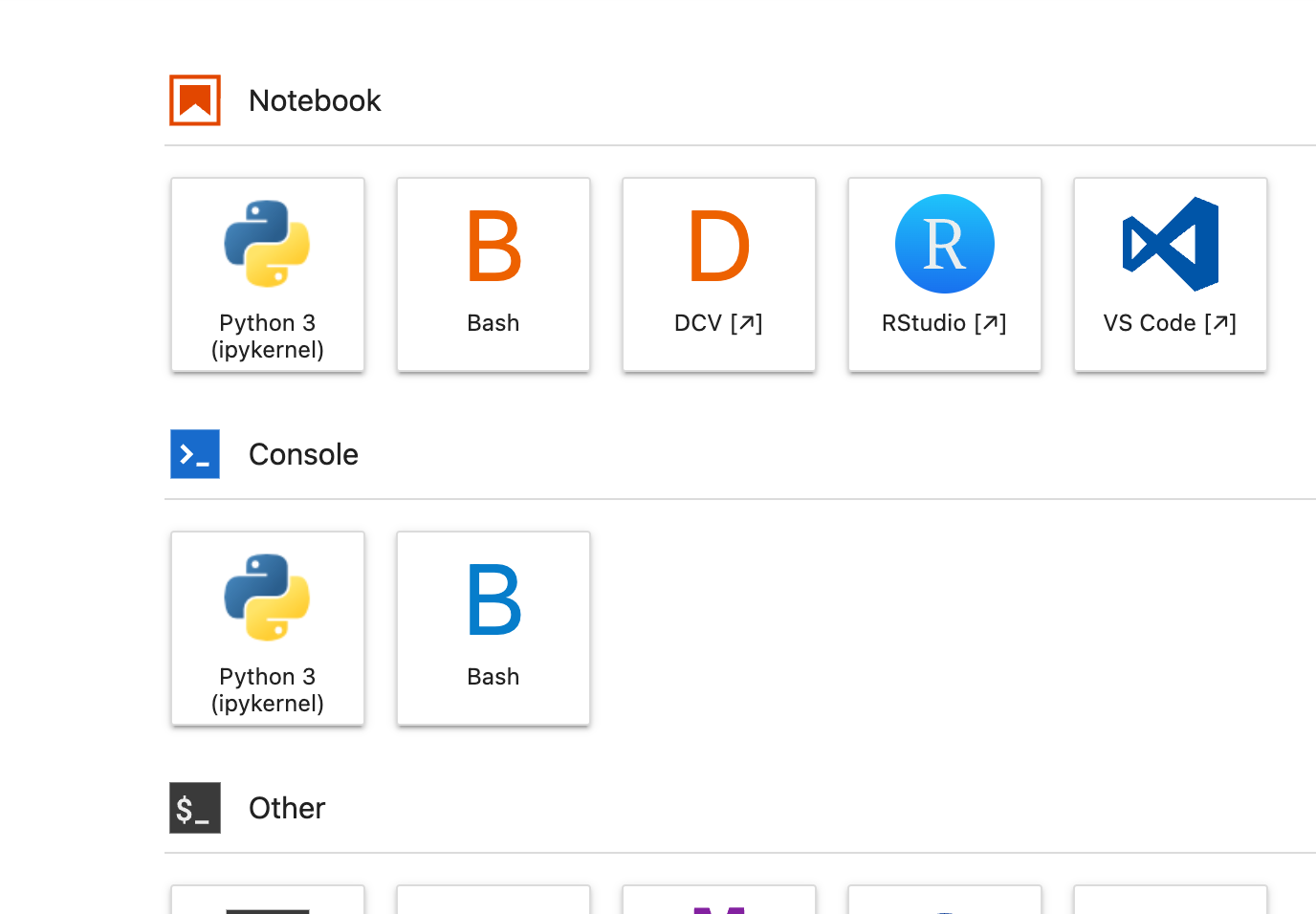
Access the jupyterhub launcher page and click on the DCV icon. You should be presented with a login page. Use the same username/password credentials you used to login to jupyterhub.
¶ Troubleshooting
¶ No Session Error
If upon login you receive a 'no session found' error grab this script and add it to ${HOME}/run-dcv.sh.
#!/usr/bin/env bash
# Add this script to ${HOME}/run-dcv.sh
export PORT=3001
export SESSION_ID=123456
mkdir -p "/tmp/${USER}/dcv/${SESSION_ID}/storage-root"
dcv create-session --owner ${USER} \
--storage-root "/tmp/${USER}/dcv/${SESSION_ID}/storage-root" \
${SESSION_ID}
configurable-http-proxy --port ${PORT} --default-target=https://localhost:8443 --insecure --log-level=debug
bash 777 ${HOME}/run-dcv.sh
bash ./run-dcv.sh
Now grab the URL jupyterhub is served at up to /user/{USERNAME}, but before /lab. It probably looks something like:
https://jhub.my-domain.com/user/{USERNAME}/
But if you are using a named server its:
https://jhub.my-domain.com/user/{USERNAME}/my-named-server
You want to append /proxy/3001/ to that.
Don't forget the forward slash!
https://jhub.my-domain.com/user/{USERNAME}/proxy/3001/
# or
https://jhub.my-domain.com/user/{USERNAME}/my-named-server/proxy/3001/
¶ No Desktop Display - Only black screen
In no particular order you can try the following black magic.
dcv list-sessions
Grab the session ID and kill them dead.
dcv close-session {id}
rm -rf ~/.cache/NICE
pkill -f gnome-shell
¶ sbatch Not Found
Sometimes the GNOME shell sanitizes environments, or you may have a failing line in your ~/.bashrc.
# You can add these two lines to your ~/.bashrc
export PATH=/opt/slurm/bin:$PATH
export MODULEPATH=/usr/share/modules/modulefiles:/opt/intel/mpi/2021.6.0/modulefiles:/apps/easybuild/4.5.4/modules/all:${MODULEPATH}